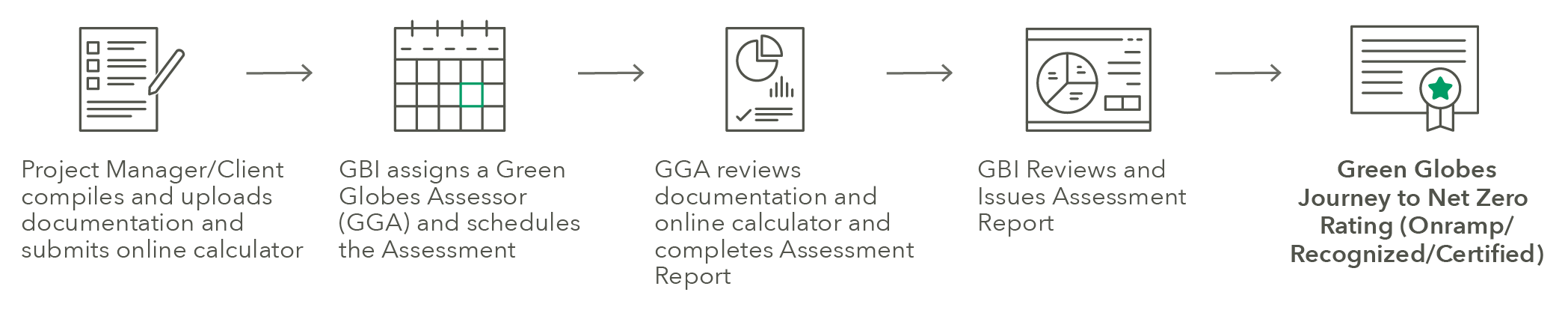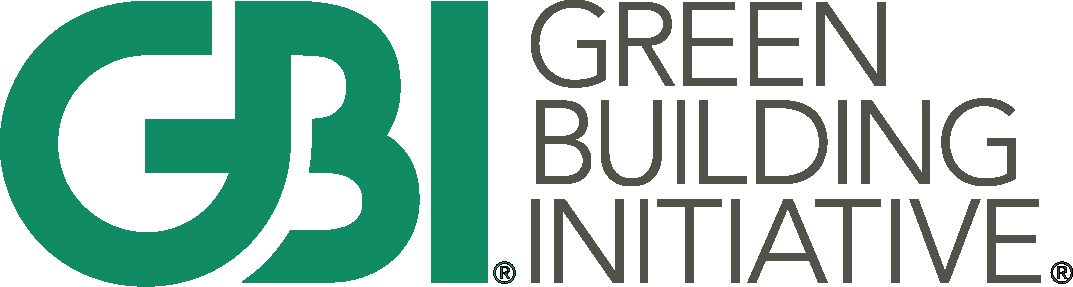Journey to Net Zero Help
Software Walkthrough
Additional Guidance
▸Getting Started
1. Create an Account
-
- If you are new to GBI’s programs, sign up by creating a GBI account.
- Existing users can log in using their credentials.
2. Create a Project
- Select “Create a Project” and click “Journey to Zero”
- Select a Program
- Existing Buildings
- New Construction
- Sustainable Interiors
3. Register Project / Request a Quote
- A project must be registered to access the calculator
- For assessment, a quote must be requested and the quoted assessment fees must be paid.
▸Selecting a Baseline
▸Gathering Data & Documents
Data and documentation requirements vary between Existing Buildings and New Construction/Sustainable Interior projects. View the below documents for details on recommended documentation:
▸Using the Calculator
Calculator Settings
Before you begin entering data, configure the calculator’s settings to match your building’s characteristics:
- Select a Baseline:
- See the “Selecting a Baseline” section for more guidance.
- Select an Assessment Year
- The assessment year defaults to the current year. Choose the year in which the majority of data originates.
- Input ENERGY STAR Score
- If available, provide the project’s ENERGY STAR Score. This can be updated at a later time if not available upon project creation.
- Review the Electric Utility Region
- Ensure the stated Electric Utility Region accurately represents the project and adjust if necessary
- US & CANADA ONLY: The electric utility region is used to determine the emissions factor for the local electric grid of the project. For US projects, this is automated based on the project’s ZIP code. For Canada projects, this is automated based on Province. The default region can be overridden but justification for this decision will need to be provided.
- OTHER COUNTRIES: Automated emissions factors not supported at this time. Manually input inputs factors for each energy source.
- Ensure the stated Electric Utility Region accurately represents the project and adjust if necessary
Inputting Baseline and Assessment Year Energy Data
After configuring your settings, you can input your building’s energy consumption data. Click “New Source” to begin inputting sources.
-
- Select a Source Type
- Electricity – conventional grid
- Select this for general electricity consumption
- Electricity – green power/RECs
- Select this to input third-party procured renewable energy (i.e. renewable energy certificates)
- Electricity – renewable used onsite
- Select this for onsite renewable energy generation consumed onsite
- Electricity – renewable sold to grid
- Select this for excess energy from onsite renewables exported to the grid
- Natural Gas
- Diesel/Heating Oil
- Propane
- Purchased Hot Water
- Purchased Steam
- District Chilled Water
- Renewable Natural Gas
- Other
- Select this for any source type not listed above, manually input the emissions factor and include a description of the energy source
- Electricity – conventional grid
- Scope classification
- Use this to override the default scope of energy sources to classify it as scope 3. This is rare and requires justification.
- Input Consumption
- Input the annual sum of energy consumption for the selected source type and select the associated units.
- CO2e Emission Factor
- For US & Canada projects, this value is set by default based on source type, the calculator settings and default Electric Utility Region. This value can be overridden with proper justification if the default emissions factor is not representative of the source.
- For other countries, this value will need to be manually inputted.
- Description
- Use this field to note key details about the input.
- Documents & Comments
- After a source is added, click the Documents & Comments icon on the source’s row to add additional comments and supporting documentation relevant to the specific source.
- Select a Source Type
Continue adding energy sources until all relevant values are added for both the baseline and assessment year.
Inputting Negative Carbon (Offsets)
Carbon offsets are only permitted once specific minimum requirements are met. To begin entering negative carbon data click “New Source” under the Negative Carbon tab. Negative Carbon can only be record for the Assessment Year and does not impact the Baseline.
- Name
- Provide a name to easily identify the specific carbon offset
- Scope classification
- Select the scope that this offset will impact (Scope 1, 2, or 3)
- Type
- List the type of carbon offset procured
- Annual Procurement (tCO2e)
- Input the quantity of carbon offsets procured for the assessment year in tonnes CO2e
- Description
- Note any additional information relevant to the input
- Documents & Comments
- After a source is added, click the Documents & Comments icon on the source’s row to add additional comments and supporting documentation relevant to the specific source.
Inputting Embodied Carbon
An inventory showing embodied carbon data for a minimum of 80% of materials by cost for both the project baseline and assessment year is required to be entered for New Construction and Sustainable Interiors projects on the journey for Net Zero Carbon. It is an optional section for Existing Buildings projects.
Begin inputting embodied carbon sources by clicking “New Source” within the Embodied Carbon tab.
- Component
- Enter the name of the material/component/product
- Total Embodied Carbon (tonnes CO2e)
- Enter the total embodied carbon associated with the component across its service life/lifespan in tonnes CO2e
- Service Life (Years)
- Enter the component/product’s service life in years. This will distribute the total embodied carbon over the estimated service life. Enter the estimated building lifespan if the product service life is not available
- Description
- Note any additional information relevant to the input
- Documents & Comments
- After a component is added, click the Documents & Comments icon on the source’s row to add additional comments and supporting documentation relevant to the specific source.
Inputting Other Emissions
The Other Emissions tab can be used to input any additional carbon emissions not captured in the other areas. Depending on a user’s goal for using the calculator, it can allow for additional input of other emission types and assignment of scope type to each input.
▸Assessment Process